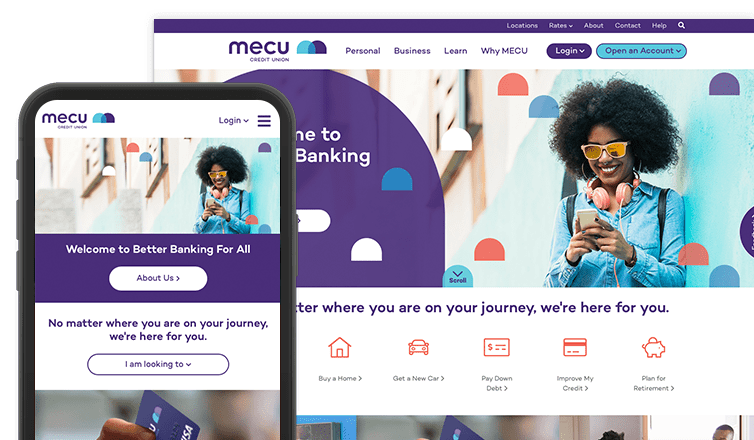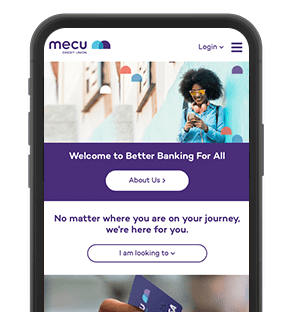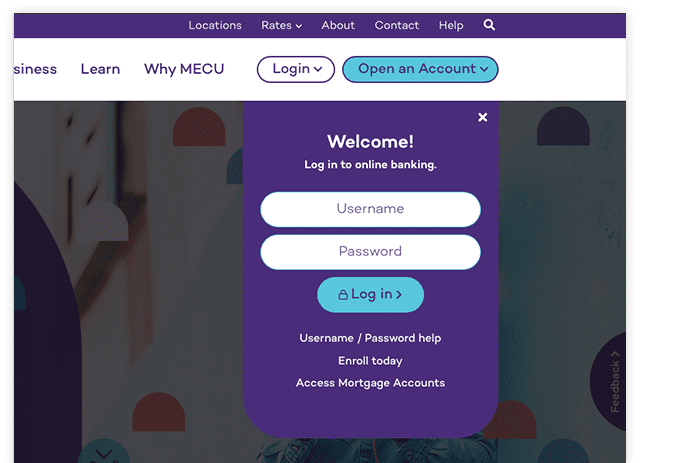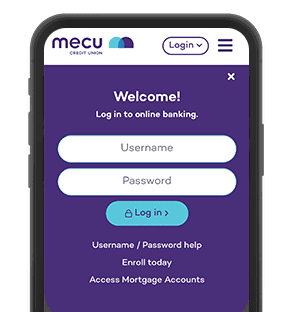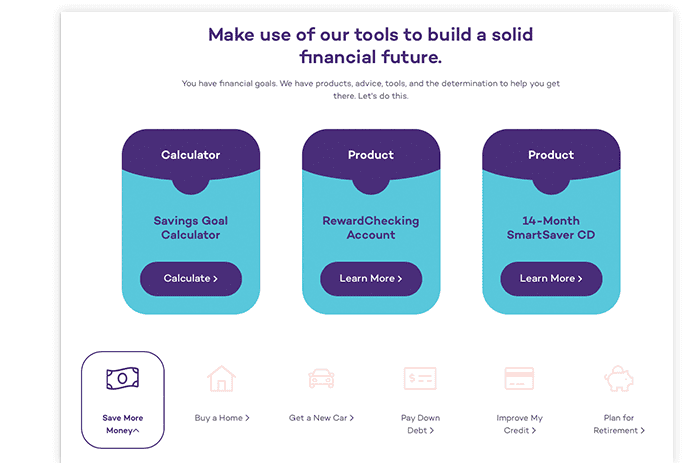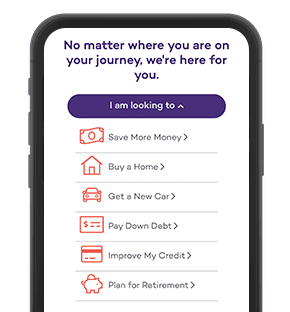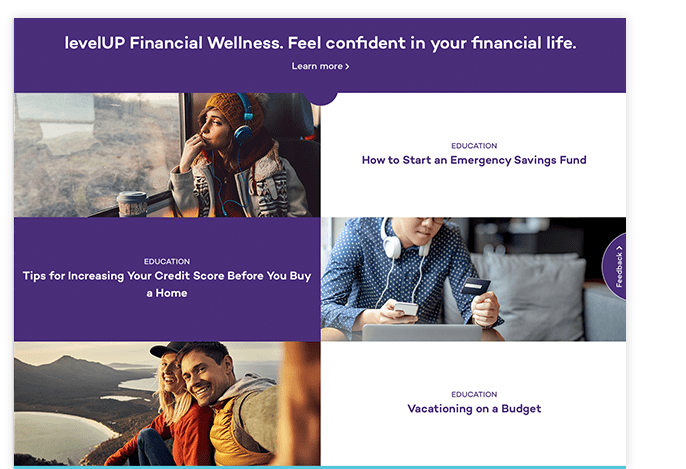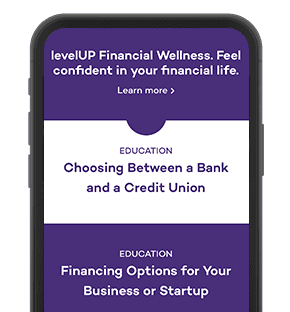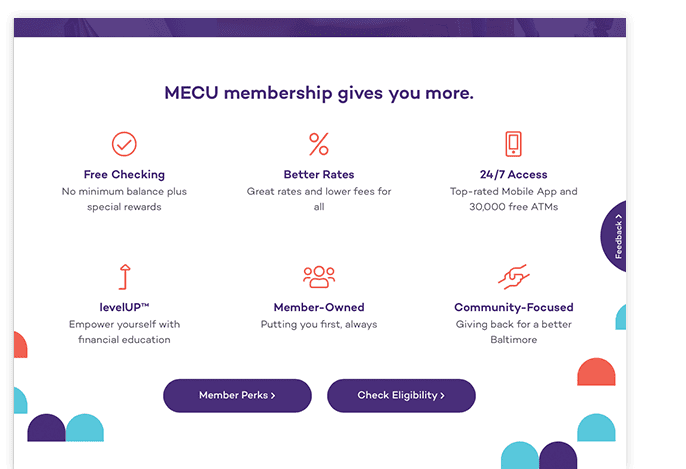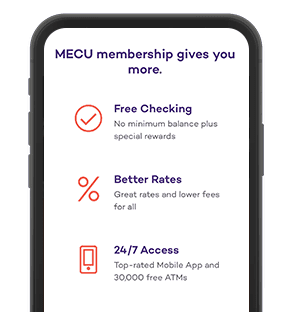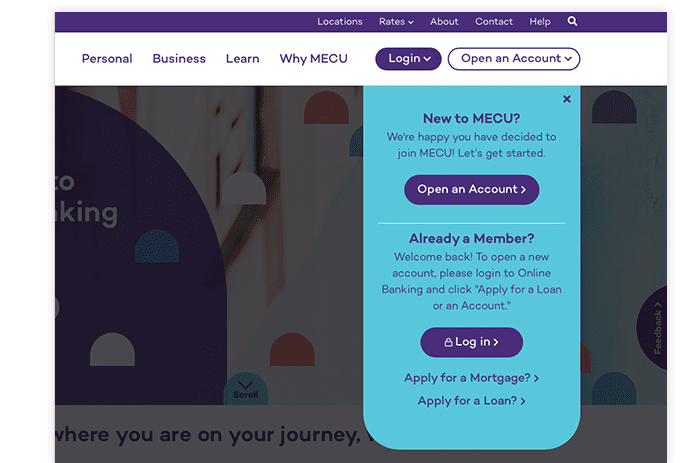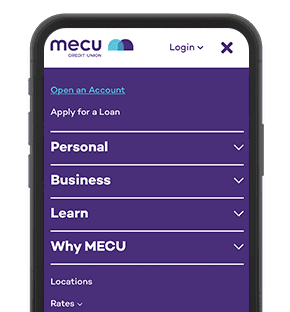Digital Wallets
Your digital wallet is a secure way to pay
Everyone wants to ensure their financial data is safe and secure. With MECU's Digital Wallet, you can tap to pay wherever you see this symbolHow to Get Started
Google Play
Samsung Pay
How to Use Apple, Google, or Samsung Pay in Participating Stores
-
Look for the Pay Wave
or Apple, Google, or Samsung Pay symbol at checkout and hold your phone near the contactless reader.
-
Place your finger on the TouchID or use FACE ID. You can also enter a passcode.
- Keep your phone by the reader until it vibrates and beeps, indicating your payment was accepted.